Archive for the ‘Social Networking Sites’ Category
Using Social Networking Sites
If you haven’t already done so, you might want to think about joining a social networking website. Social networking sites are the way to go for finding and communicating with like-minded people.
Social Networking Websites
If you’re interested in joining a social networking website, the first thing you’ll need to do is find one by doing an Internet search. You’ll find many different sites to choose from including these popular ones that you’ve probably heard of: MySpace, Classmates, Facebook, and LinkedIn. You might want to do more research on the type of communities that are served by these sites in order to find the one that best fits your interests.
Social Website Profile
Once you’ve found a particular site you want to join you have to register before you can start communicating with the members. As part of the registration, you’ll be asked to set up your online profile or profile page.
Although it seems easy enough to create a profile many internet users don’t know what to include or what to leave out.
What Should You Include
One of the most important things to include in your online website is your photo. Although a personal picture is optional it’s generally customary. Most internet users prefer communicating with people they can see. Thus it’s easier to relate to them.
Name and Location
Along with your photograph, you may want to include your name. You need to be very cautious with this. You probably shouldn’t use your full name, especially if your profile or profile page contains a personal photograph of you. Including your picture, your address, and your full name can be dangerous. You wouldn’t want that information to fall into the wrong hands. As much as you would like to fill your social networking profiles with personal information, you need to think about your safety above everything else.
In addition to your name and a location you may want to include other information about yourself like your hobbies, things that are important to you, what you like and what you detest.
Many social networking websites will ask for your favorite color, or about life goals and such. As with your other personal information, it’s important to stay as vague as possible and not use any full names, especially real ones.
By keeping the above mentioned points in mind, you should not only be able to create an online social networking profile that is filled with valuable information, but you can do so while staying safe. Your safety on the internet is in your hands. It’s important to think about safety, as well as internet popularity.
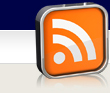


15 Top Facebook Privacy Tips
by Rahimah Sultan
You wouldn’t have to worry about privacy issues on Facebook if you didn’t post sensitive, private information on Facebook…such as information that one day can be used against you. And really, you should share only what you consider “professional” information, even with family. Just stop with the nonsense.
At any rate, it’s important to know how to use Facebook’s privacy features, which change from time to time. Here are useful tips.
Go to Start, then Account, then Privacy Settings, then Edit Your Profile.
In the Edit Your Profile feature, go through everything there and set things up. There are multiple data fields. To get their drop-down menus, hit the lock on the right of the fields.
Review posts friends tag you in before they appear on your timeline” Set this so your friends can’t make posts that include you that appear on your timeline without your knowledge and/or permission. A friend may tag you in something racist or sexist that makes you look bad by association.
“Ads and Friends.” Set this so people can’t see which businesses you have friended if you’d like. For example, if you’re Liked a “bondage” shop because it was funny to Like it, it might not be in your best interests that a potential employer sees this.
“Do you want other search engines to link to your timeline” Set this to prevent people from finding your timeline entries when they do Google searches. Theres no reason a private FB needs this setting live.
“Limit the audience for posts you’ve shared with friends of friends or Public?” Set this to avoid letting a wide audience see your old posts. You may have had a cock tail or two one night and posted something you may regret the next day.
“Log-in approval” This is big. signing up for this ensures that no one else can easily log into your Facebook account.
Friends Lists. Click Edit Friends after you click Account. Go to Create a List to categorize your “friends,” such as those from work only or “share everything.”
To restrict access, you can choose…
Read more
Click The Banner
For Information